There are several ways to install a software (in a broad term for Software, Application, Program) in Microsoft Windows 10:
1. Install with .exe (Less safe)
2. Install with .msi (Less safe)
3. Install with copy software folder (Standalone) and paste to C:\Program Files or C:\Program Files (x86) or you can run the program from current folder (Less safe)
4. Install with Microsoft Store (Safer)*
(*Only Windows 8, 8.1, 10 support installing from Windows Store)
Yes, Microsoft Store is like App Store (MacOS, iOS, iPadOS) or Google Play (Android OS, Chrome OS) or Ubuntu Software Center (Ubuntu OS).
These digital distribution platforms are developed and maintained by its Operating Systems in order to protect users from installing a software/App from unknown / untrusted sources and developers, and other benefits both from users and developers.
I recommend you install the software / applications from Microsoft Store if they are available there, or only download and install (with less Administrator privilege e.g. Standard User in Windows 10) Installer files (.exe or .msi or .zip...) from their official websites or trusted developers.
Some Installer files from SourceForge could contain malware or unwanted built-in Adware and so on.
How to Protect My Device with Microsoft Store?
1. Go to "Windows Settings" (Keyboard: Windows + X) (Mouse: Click on Start + Settings)
2. Go to "Apps" > "Apps and Features" > Select "The Windows Store only (recommended)"
3. Done!
*Note: Windows 10 lets you install Apps on Microsoft Store with or without Microsoft account
Stay awesome!
Seth
#Security #Windows10



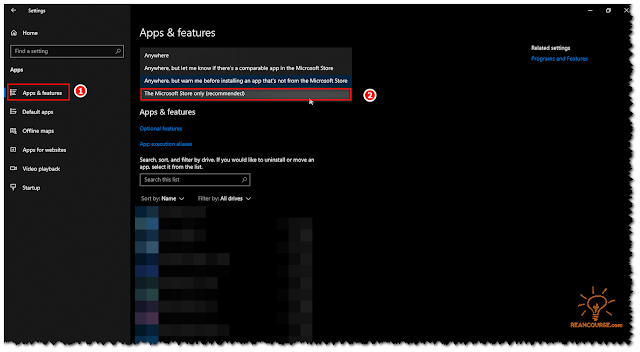
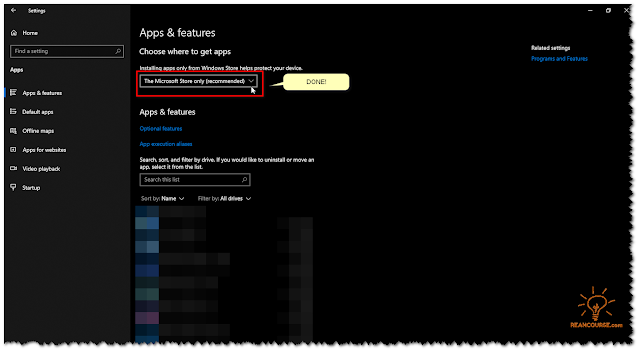
Post a Comment