When you install a clean Windows OS or create a new user on Windows 10, Windows installs built-in apps which might or might not be useful for you.
Following is a fast and easy tutorial to uninstall or remove any apps by any developers in Windows 10 with PowerShell:
Instruction:
1. Open PowerShell (Admin)
(Mouse) Right Click on Windows icon, then select "Windows PowerShell (Admin)"
(Keyboard) Windows Key + X , then select "Windows PowerShell (Admin)"
2. Copy and Paste command line for app you wish to remove, then hit key "ENTER". Done!
+Bonus: Benefit of Command line:
You can remove any apps (by Microsoft or any developers) by replacing *appname* (which can be all lower case, no space, single word e.g. 3d instead of 3D Viewer or you have to type exact name of the app you wish to remove/uninstall.)
Get-AppxPackage -Allusers *appname* | Remove-AppxPackage
*Note: You need an Administrator privilege to perform this process.
Uninstall 3D Builder / 3D Viewer:
Get-AppxPackage -Allusers *3d* | Remove-AppxPackage
Uninstall Snip and Sketch:
Get-AppxPackage -Allusers *sketch* | Remove-AppxPackage
Uninstall Sticky Notes:
Get-AppxPackage -Allusers *sticky* | Remove-AppxPackage
Uninstall Alarms and Clock:
Get-AppxPackage -Allusers *alarm* | Remove-AppxPackage
Uninstall Calculator:
Get-AppxPackage -Allusers *calculator* | Remove-AppxPackage
Uninstall Calendar and Mail:
Get-AppxPackage -Allusers *windowscommunicationsapps* | Remove-AppxPackage
Uninstall Camera:
Get-AppxPackage -Allusers *camera* | Remove-AppxPackage
Uninstall Feedback Hub Support:
Get-AppxPackage -Allusers *feedbackhub* | Remove-AppxPackage
Uninstall Get Office:
Get-AppxPackage -Allusers *office* | Remove-AppxPackage
Uninstall Skype:
Get-AppxPackage -Allusers *skypeapp* | Remove-AppxPackage
Uninstall Get Started:
Get-AppxPackage -Allusers *getstarted* | Remove-AppxPackage
Uninstall Groove Music:
Get-AppxPackage -Allusers *music* | Remove-AppxPackage
Uninstall Maps:
Get-AppxPackage -Allusers *maps* | Remove-AppxPackage
Uninstall Microsoft Solitaire Collection:
Get-AppxPackage -Allusers *solitairecollection* | Remove-AppxPackage
Uninstall Money:
Get-AppxPackage -Allusers *bingfinance* | Remove-AppxPackage
Uninstall Movies and TV:
Get-AppxPackage -Allusers *video* | Remove-AppxPackage
Uninstall News:
Get-AppxPackage -Allusers *bingnews* | Remove-AppxPackage
Uninstall OneNote:
Get-AppxPackage -Allusers *onenote* | Remove-AppxPackage
Uninstall People:
Get-AppxPackage -Allusers *people* | Remove-AppxPackage
Uninstall Phone Companion:
Get-AppxPackage -Allusers *phone* | Remove-AppxPackage
Uninstall Photos:
Get-AppxPackage -Allusers *photos* | Remove-AppxPackage
Uninstall Microsoft Store:
Get-AppxPackage -Allusers *store* | Remove-AppxPackage
Uninstall Sports:
Get-AppxPackage -Allusers *bingsports* | Remove-AppxPackage
Uninstall Voice Recorder:
Get-AppxPackage -Allusers *recorder* | Remove-AppxPackage
Uninstall Weather:
Get-AppxPackage -Allusers *weather* | Remove-AppxPackage
Uninstall Xbox:
Get-AppxPackage -Allusers *xbox* | Remove-AppxPackage
Uninstall Cortana:
This app can't be removed.
Uninstall Microsoft Edge:
This app can't be removed.
How to Reinstall All Built-in Apps
There are two ways:
1. Copy and Paste following command line to Windows PowerShell (Admin)
Get-AppxPackage -AllUsers| Foreach {Add-AppxPackage -DisableDevelopmentMode -Register "$($_.InstallLocation)\AppXManifest.xml"}
or 2. Create a New User, so that Windows 10 let you use factory/default Windows Setting.
That's it!
Tips and Tricks for Standard User:
When you create a new user, Windows gives you default settings for everything (like you just install a clean Windows and run it the first time).
When you create a new user, a Standard User, you cannot remove Windows App as you have to have Administrator's privilege to do so.
Tips: Change your Standard User to Administrator in Control Panel, then reverse to Standard User when you've done removing apps.
Stay awesome and happy computing!
Seth, ReanCourse.com

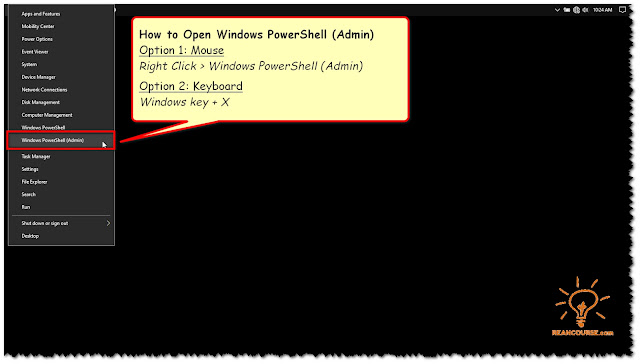
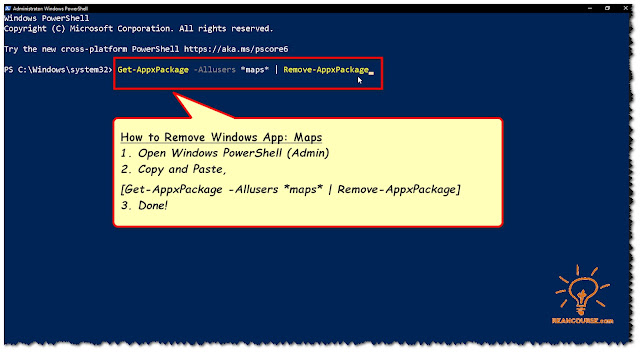
Post a Comment